Configuring a Stack can be done via Stack Management. You can access these settings by clicking the ‘cog’ icon on the top right of the screen, once you have selected a Stack. Here, you will be able to configure Cohorts, Team Members and Properties of the Stack.
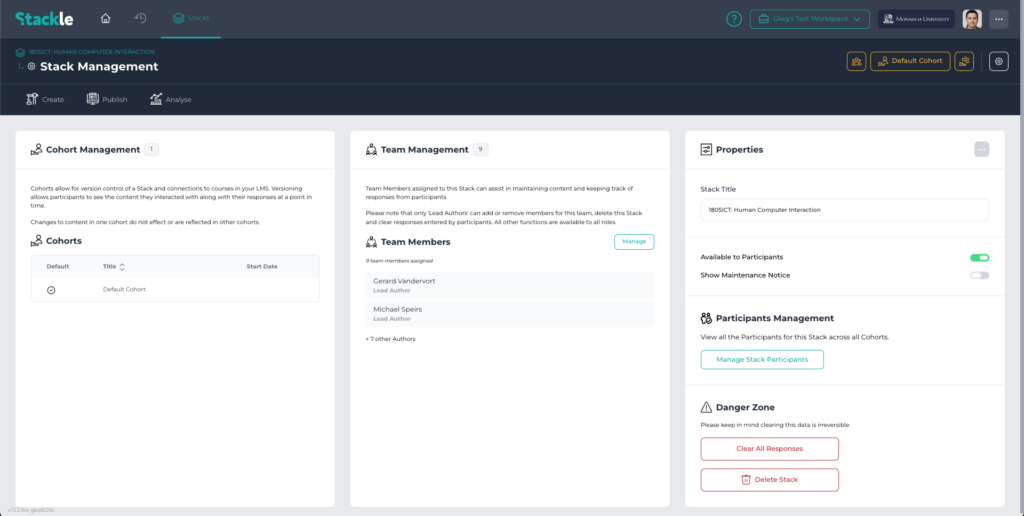
View of Stack Management
Cohort Management #
The Cohort Management Panel provides a list of all existing Cohorts for the Stack. You can quickly switch between Cohorts and or even create new ones. For more information on Cohorts, read What is a Cohort?.

View of Cohort Management panel in Stack Management
Team Management #
The Team Management panel allows you to manage the current Members of a Stack. You can view which Members are currently assigned as a Stack Lead Author or Author, as well as change existing Member’s role. For a step-by-step guide on how to manage Authors in a Stack, read Managing Stack Authors.

View of Team Management panel in Stack Management
Properties #
The Properties panel displays the Stack Title as well as a couple of options display options for Participants.

View of the Properties panel in Stack Management
Stack Title: Displays the current title of the Stack. Allows you to rename the Stack.
Available to Participants: Allows you to toggle whether the Stack is available to Participants.
Show Maintenance Notice: Allows you to toggle whether the Maintenance Notice will be displayed to Participants.
Participants Management: Allows you to view all the Participants in this Stack across all Cohorts.
Clear All Responses: Allows you to clear all responses from the Stack. This option is only available to Users in certain Roles. To learn more about the different Roles in Stackle, read Roles.