Each Question type enables you to incorporate a single non-text stimulus to enhance the Question (extra to the Question text and the Content text). This additional material can serve to provide examples, encourage deeper thinking, or simply create a more engaging question. You have the option to include images, videos, or embedded content from external sources. However, it’s important to note that although the editor will allow you to populate more than one of the available types of content, only the one indicated by the radio button will be displayed to Participants when they access the Question.
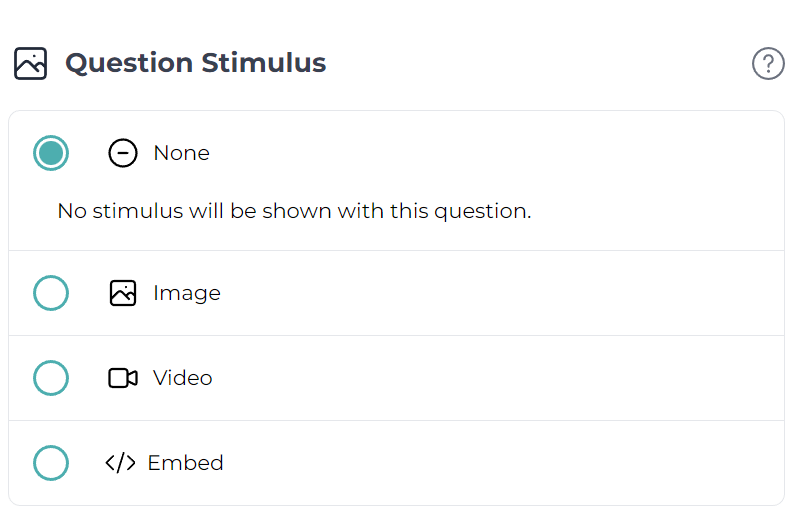
Step-By-Step Guides #
Adding an Image #
1. Select the ‘Image’ option, and click ‘Choose File’. #
In the Question Stimulus panel, select the ‘Image’ option and click the ‘Choose File’ button. Browse to locate your files. Select an image from your files to upload.

2. Click ‘Save Image’. #
Once the image you wish to upload has appeared, click the ‘Save Image’ button.

Adding a Video #
The video component is currenly only working with YouTube videos. If you want to embed content from other video platform then please see the section below in Adding an Embedded Item.
1. Click on Video Tab #

2. Paste the URL of the video #

3. Click “Enter” on your keyboard #

Adding an Embedded Item #
1. Click on Embed Tab #

2. Cut and paste the embed code from the Source Site #

3. The embedded code will be processed and the content shown #
