A newly created Package Group will be empty. You can then start adding new Packages to the Package Group by clicking the Add Package [+] button.
Empty Packages List #

Create Package Button #
Click on the ‘Create Package’ button to create a new Package. To learn more about what is a Package, read What is a Package.
There are also some properties of the Package Group which can be configured, and some actions that you can take. These are described below.
Package Group Dropdown menu #
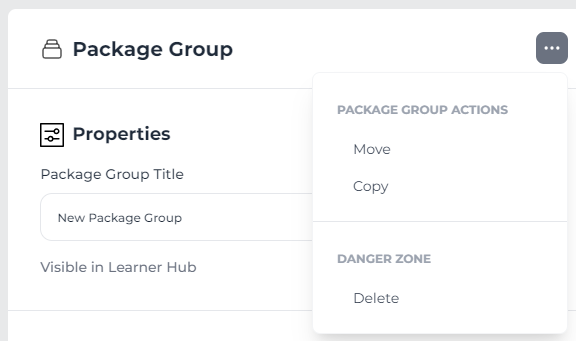
Package Group Actions #
Move: Allows you to move the Package Group to a new destination. For more information, read Moving a Package Group.
Copy: Allows you to copy the Package Group to a new destination. For more information, read Copying a Package Group.
Danger Zone #
Delete
You can delete a Package Group. Read Deleting a Package Group for a Step-by-Step guide on deleting a Package Group.
Properties Panel #

In Properties, you will have the option to set the Package Group to be visible in the Learner Hub.
Package Group Title #
This is where you can rename the title of your Package Group. It’s best to keep it short, concise, and relevant to what your Package Group’s purpose(s) are.
Use Case Panel #

This highlights the primary default Use Case of your Package Group. Each new Package that you create will inherit the Use Case defined in its parent Package Group, but this can be changed later if needed in each Package. If you change the Package Group’s Use Case here, it won’t change the Use Case of any existing Package, only newly created Packages. To learn more about how to configure individual Packages, read Configuring a Package.
Pathway Information Panel #
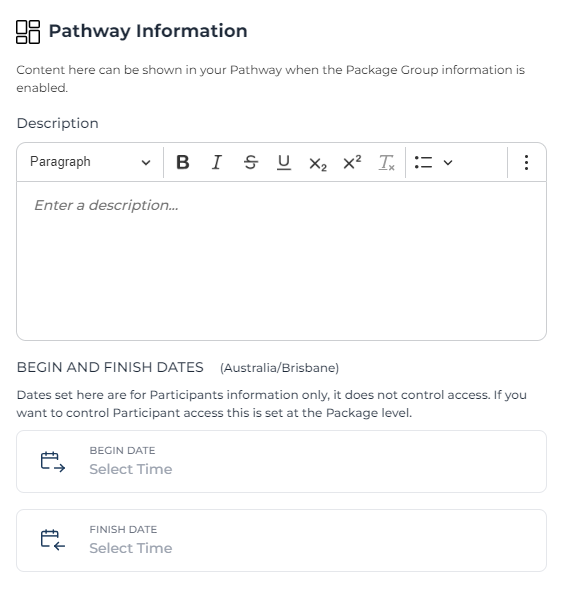
Description #
This is where you can provide further information about your Package Group if and when it is enabled in a Pathway (See Presentation Settings in the configuration of the relevant Pathway). To learn more on how to configure an individual Pathway, read Configuring a Pathway.
Begin and Finish Dates #
The dates here are only used to control the visibility window of information about the Package Group to Participants (if it has been enabled; see Presentation Settings in the configuration of the relevant Pathway) and do not control access. For access control, modify them at the Package level. To learn more to configure individual Packages, read Configuring a Package.