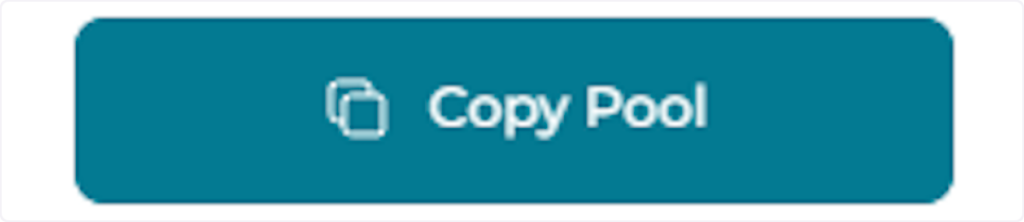You can Copy an existing Pool to another Stack within the same Workspace or another Workspace you are a member of. You will also need to choose which Cohort to copy to. You can choose to copy all content within the Pool, or customize which content you wish to bring across. Copying a Pool can be done via the Pool’s properties.

View of a Pool and it’s Properties
Step-By-Step Guide #
1. Open the Pool Actions menu and click Copy. #
From Properties, open the Pool Actions menu and select the ‘Copy’ option. This will open the ‘Copy Pool’ window.

2. Enter a Title for the new Pool. #
Put a relevant title for the Copy of the Pool you are creating. By default, it will use the existing Pool’s title with ‘(copy)’ inserted on the end.

3. Select the content to copy: #
There are two options for copying Questions across to the new Pool.

3. a) ‘Copy Everything’. #
Selecting ‘Copy Everything’ will bring all Questions contained in the Pool to your new Pool Copy.
3. b) ‘Customize’. #
Select Customize to select which specific Questions you would like to be added to the new Pool. Click the box next to each specific Question you wish to add to the Copy.

4. Enter the Destination for the Copy. #
Enter a new Destination to copy the existing Pool across to. Select the new ‘Destination Workspace’, ‘Destination Stack’ and ‘Destination Cohort’ from the dropdown menus.

5. Click ‘Copy Pool’. #
To finalise copying the Pool, click the ‘Copy Pool’ button.